User Guide
This page mainly explains the meaning of the parameters in the settings page.
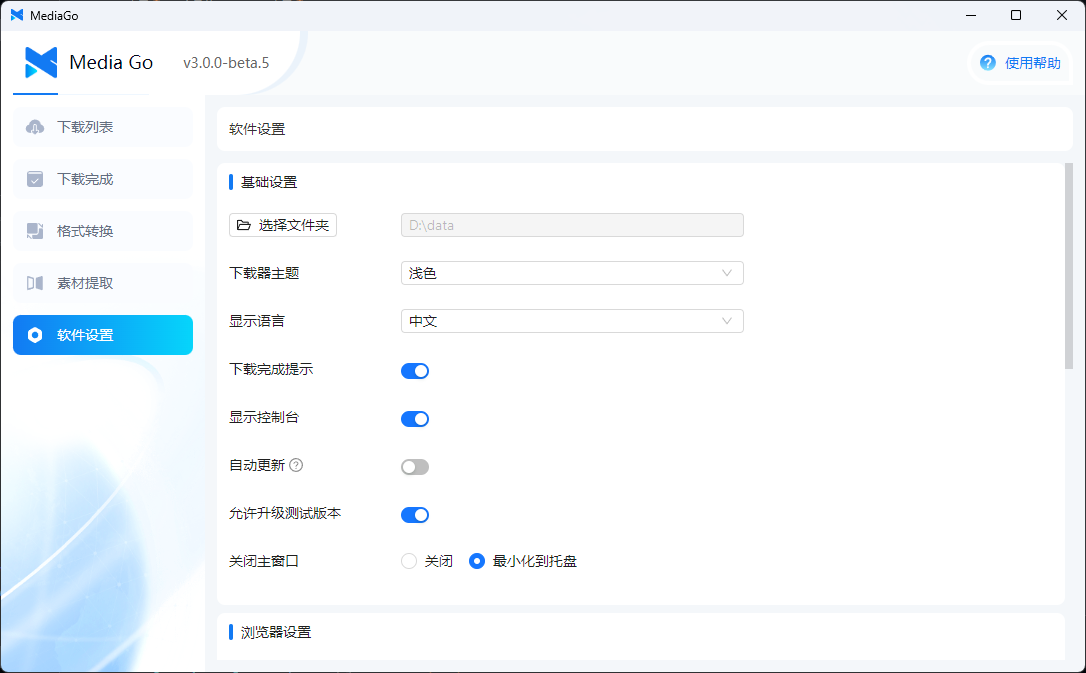
Basic Settings
TIP
Global settings for the downloader
1. Choose Folder
The path for downloading videos.
2. Downloader Theme
Supports light and dark modes.
3. Display Language
Supports Chinese and English.
4. Download Completion Notification
When enabled, the system will show a notification once the download is complete.
5. Show Console
When enabled, the download console will be displayed.
6. Auto Update
When enabled, the software will automatically check for updates.
7. Allow Testing Version Upgrades
When enabled, the software will automatically check for testing versions.
8. Close Main Window
Controls whether the software should "hide to the system tray" or "exit the software" when the main window is closed.
Browser Settings
TIP
Settings related to the browser window
1. Open Browser in a New Window
When enabled, the browser page will open in a separate window.
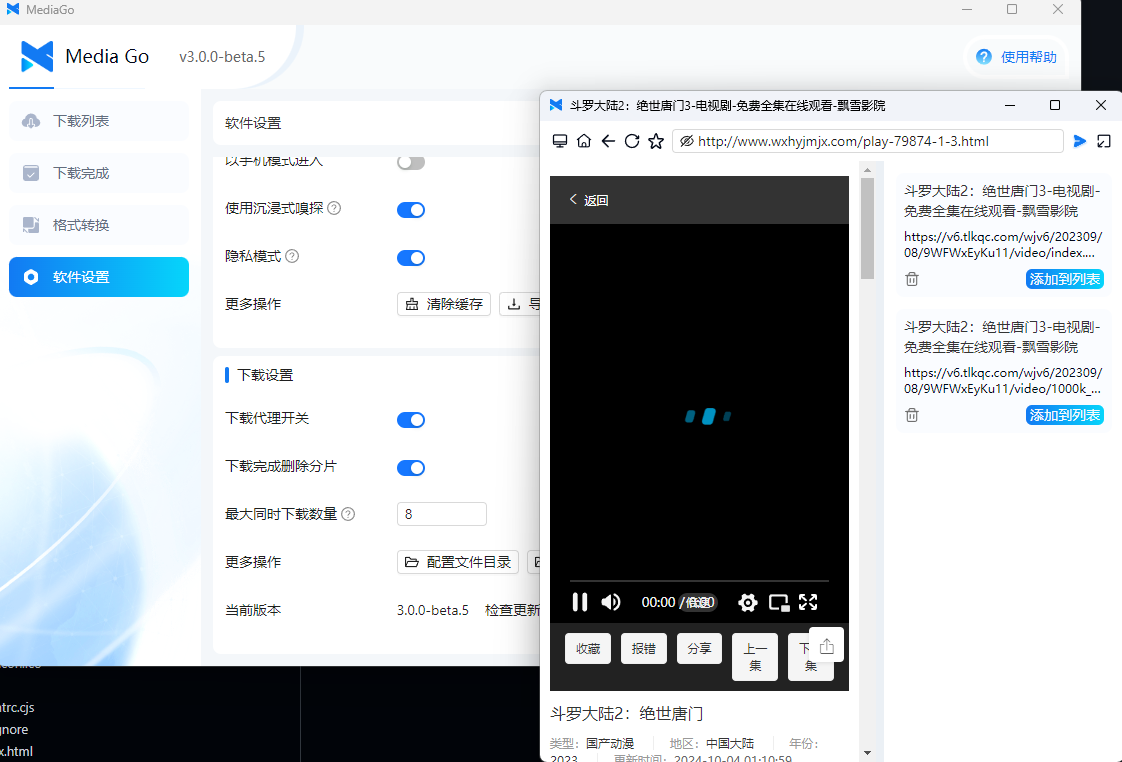
2. Proxy Settings
Fill in your own proxy address.
3. Proxy Switch
When enabled, the browser will use the proxy address you entered. If the proxy switch is disabled, this setting will not be available.
4. Enable Ad Blocking
When enabled, the ads on the page will be filtered.
5. Use Mobile Mode
When enabled, the browser will mimic a mobile browser and request the mobile version of the site (on the left is the screenshot with mobile mode enabled).
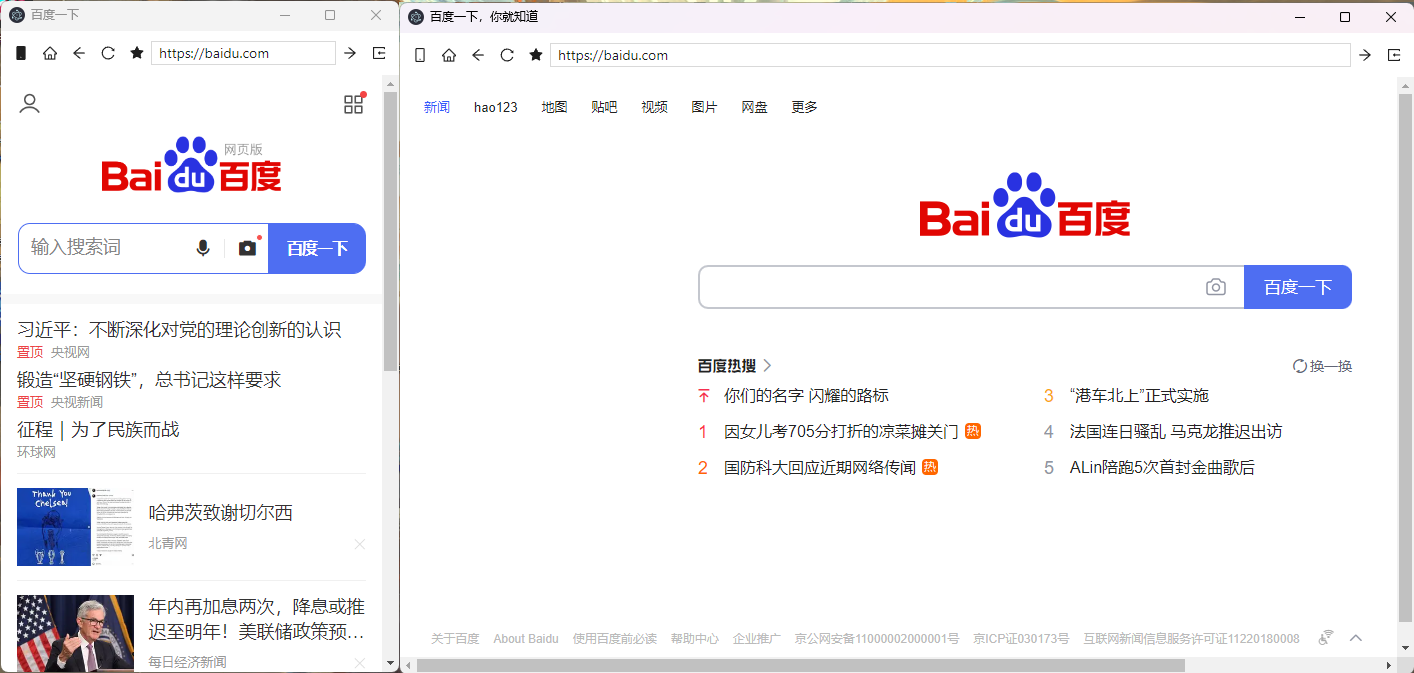
6. Use Immersive Sniffing
Enabled: Resources sniffed from the browser will not automatically be added to the download list, you need to manually click the "Add to List" button on the page.
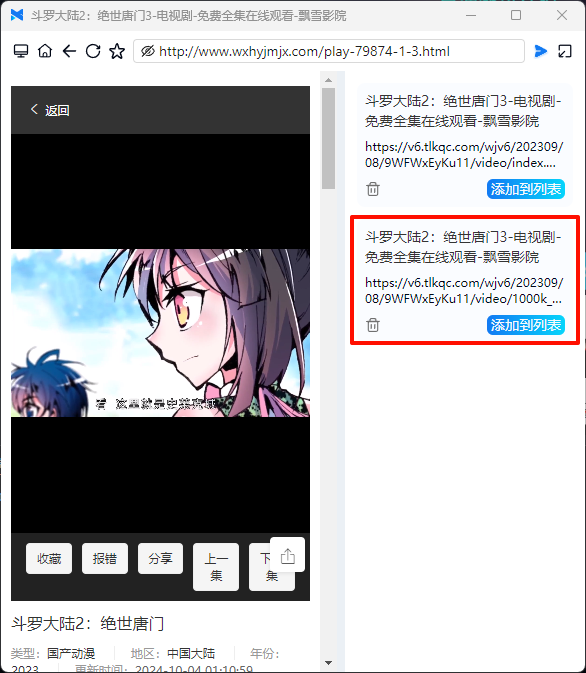
Disabled: Resources sniffed from the browser will automatically be added to the download list.
7. Privacy Mode: When enabled, the software will not save your browsing history
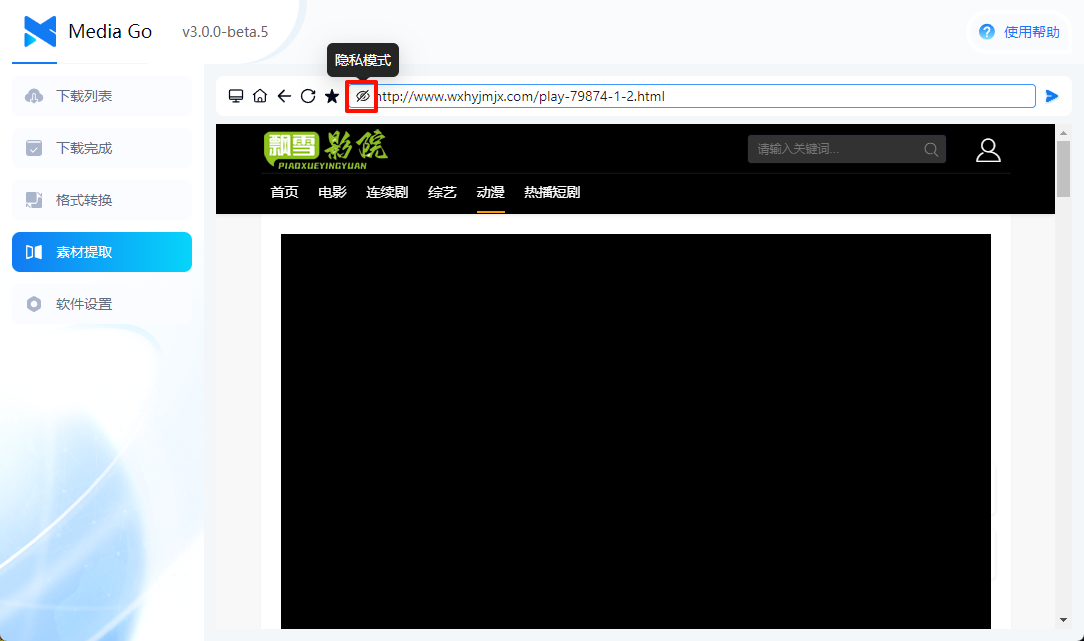
8. More Operations
- Clear Cache: Clears the software cache.
- Export Favorites [Import Favorites]: Export the software's favorites.
Download Settings
TIP
Settings related to downloads
1. Download Proxy Switch
When enabled, the downloader will use the proxy address you entered. The proxy settings for the browser and downloader are independent.
2. Delete Part Files After Download Completion
When enabled, part files will be deleted after the download is complete.
3. Maximum Simultaneous Downloads
Controls how many video files can be downloaded at the same time. The maximum is 10, and the minimum is 1.
4. More Operations
- Configuration File Directory: The path to the software's database, logs, etc.
- Executable File Directory: The path to the downloader's binary files.
- Local Storage Path: The local path where downloaded videos are stored.
5. Current Version
Displays the current version of the software.
Other Issues
Q: About Live Stream Downloads
A: The software supports live stream downloads. Currently, the software doesn't have a reliable method to differentiate live streams, so all download consoles will be enabled. Users need to manually select the data source to download.
Q: About macOS Version
A: For Intel chips, you need to install the x64 version from the release.
After installation, you need to open the app from unidentified developers in macOS Security Settings.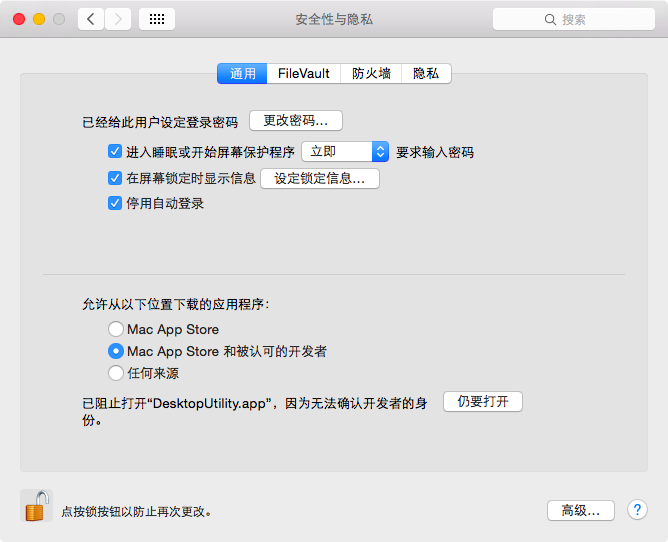
For Apple chips, you need to install the arm64 version from the release.
After installation, execute the command sudo xattr -dr com.apple.quarantine /Applications/mediago.app in the console.
Q: About Old Versions
A: The version 1.1.5 was released quite a while ago and has been verified by many users to be stable. If you want to use the old version, please visit this link.
Q: About Win7 Users
A: Versions after v2.0.0 no longer support Win7. If you need to use the software on Win7, please download version 1.1.5. For 32-bit systems, the software is currently not supported by default.